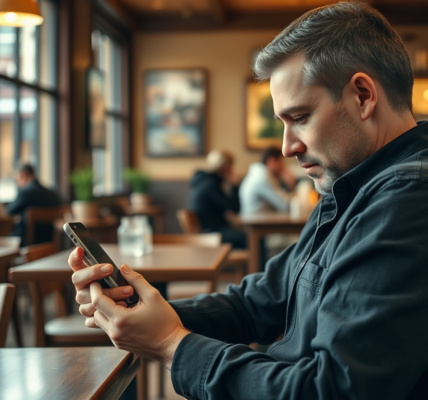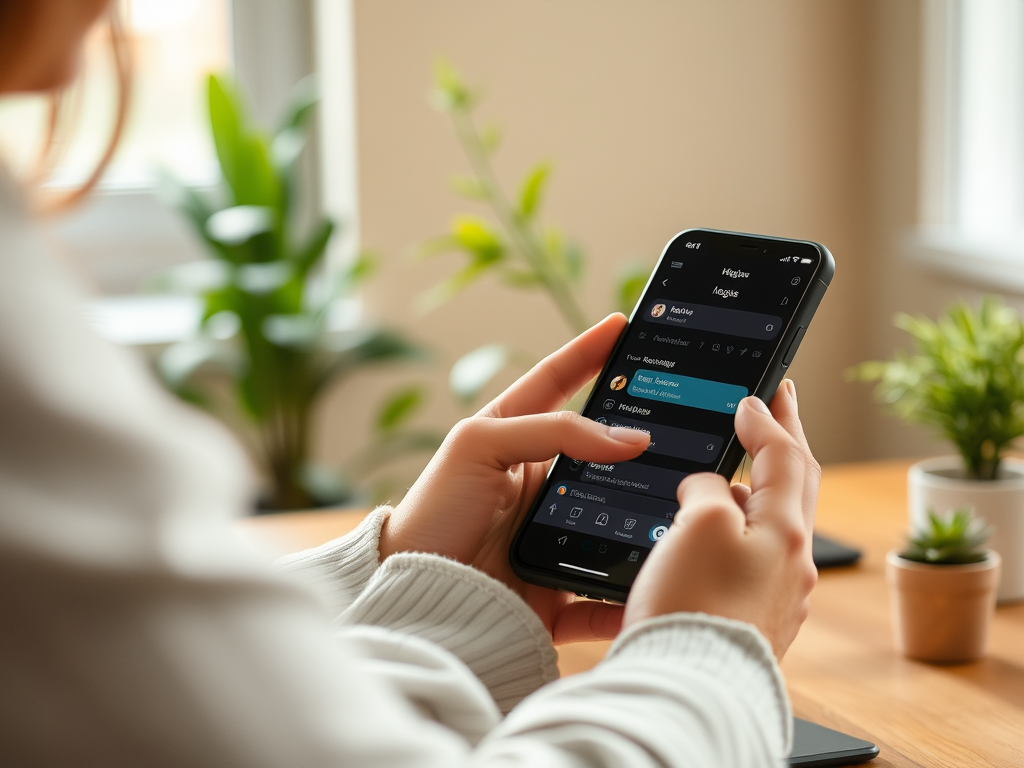In our fast-paced digital world, computers serve as our workhorses, handling everything from crucial business tasks to storing precious memories. However, the unseen enemy lurking inside and out—dust, grime, and debris—can gradually impair their performance. A clean computer not only looks better but also functions better, prolonging its lifespan and optimizing its speed. When neglected, these particles can lead to overheating, malfunctioning components, and reduced overall efficiency. This guide delves into the art of cleaning both desktops and laptops, providing practical steps and useful tips for every computer user. By embracing regular maintenance, you pave the way towards a more efficient and durable device.
Many users underestimate the importance of a regular cleaning schedule, thinking that digital devices can thrive solely on software updates and occasional restarts. In reality, the physical condition of your computer can significantly impact its performance. Cleaning your device might seem daunting, especially if you’re unsure where to start. Worry not, as this article breaks down the cleaning process into manageable steps, guiding you through every aspect of device care. Not only will you uncover how to wipe your device’s exterior, but you’ll also learn to safely access and clean its insides, ensuring optimal performance. Let’s dive into why keeping your computer clean is essential for both its health and your peace of mind.
Why Cleaning Your Computer is Important

Dust and grime can accumulate inside and outside your computer, leading to overheating, hardware malfunctions, and decreased performance. Regular cleaning helps:
- Enhance air circulation and prevent overheating.
- Improve processing speed by eliminating obstructions.
- Extend the lifespan of components through reduced wear and tear.
Furthermore, a clean computer creates a more pleasant working environment. Removing dirt and dust also contributes to better hygiene, particularly important in shared or public spaces. This is especially relevant as our devices often carry bacteria, which can pose health risks. Ensuring your computer is consistently clean not only helps to maintain its functionality but also enhances your personal health. Such measures should be an integral part of your regular maintenance routine.
Cleaning Desktops

Tools and Supplies Needed
Before you start the cleaning process, gather the necessary tools for thorough cleaning. Below is a list of essential supplies:
- Microfiber cloths for gentle surface cleaning.
- Compressed air canister to remove stubborn dust.
- Isopropyl alcohol for disinfecting surfaces.
- Soft brush or vacuum with a brush attachment for delicate areas.
Step-by-Step Guide to Cleaning Desktops
Starting with your desktop, follow these steps for a comprehensive cleaning experience:
- Power Down and Unplug: Always ensure that your desktop is turned off and disconnected from the power source to avoid any electrical hazards.
- External Cleaning: Using a microfiber cloth dampened with a mixture of water and isopropyl alcohol, carefully wipe all visible surfaces, including the monitor, keyboard, and mouse.
- Internal Cleaning: Open the computer case carefully, ensuring you are grounded to prevent static discharge. Use the compressed air canister to blow away dust from the components.
| Cleaning Tools | Primary Uses |
|---|---|
| Microfiber Cloth | Surface cleaning and dust removal |
| Compressed Air | Clearing dust from internal components |
| Isopropyl Alcohol | Disinfecting surfaces |
Cleaning Laptops
Considerations for Laptop Cleaning
Due to their portability, laptops accumulate dust and grime differently than desktops. Special considerations include their fragility and the layout of integrated components. As laptops often have delicate displays and attached keyboards, applying gentle pressure during cleaning is paramount. Also, the close-fitting components can make accessing certain areas more challenging. Therefore, being cautious is crucial. Regular maintenance is necessary, given how easily dirt can accumulate on keyboards and screens. Keeping this in mind, let’s explore the steps for effectively cleaning laptops without damaging them.
Step-by-Step Guide to Cleaning Laptops
Here’s how to clean your laptop effectively:
- Power Down and Disconnect: Just like with desktops, turn off the laptop and unplug it from any power source.
- External Cleaning: Utilize a microfiber cloth with a safe cleaning solution to clean the casing, keyboard, and trackpad.
- Keyboard Cleaning: For a deeper clean, invert the laptop gently to dislodge debris or use a soft brush to sweep particles away.
- Screen Care: Use screen-specific cleaning solutions or a gentle soap-and-water mixture on a microfiber cloth to wipe the display.
Preventive Measures to Keep Computers Clean
To maintain cleanliness and minimize the burden of deep cleaning, consider implementing the following preventive measures:
- Keep the workspace tidy: An organized area prevents excessive dust from settling on your computer.
- Use keyboard covers: These protective measures can shield against dirt and accidental spills.
- Limit food and drink near devices: This reduces the potential for stains and debris from falling into crevices.
Conclusion
Taking the time to clean your computer, whether it’s a desktop or a laptop, is a vital step toward maintaining its performance and extending its lifespan. By incorporating these cleaning methods into your routine, you’ll not only ensure a more efficient device but also contribute to a cleaner and healthier workspace. Embrace the importance of cleanliness and treat your computer with the care it deserves. Ultimately, a well-maintained computer leads to a more enjoyable and productive user experience, letting you focus on what truly matters, whether it’s work or leisure activities.
Frequently Asked Questions
- What tools do I need to clean my computer effectively?
- Microfiber cloth
- Compressed air canister
- Isopropyl alcohol
- Soft brush or vacuum with a brush attachment
- How often should I clean my computer?
- Cleaning every 3 to 6 months is recommended, depending on dust levels and usage.
- Is it safe to use water to clean my computer screen?
- Avoid using plain water; instead, opt for a dedicated screen cleaner or a mixture with isopropyl alcohol.
- Can I clean my laptop’s keyboard without opening it?
- Yes, using compressed air and a soft brush can help. However, deeper cleaning may require more thorough methods.
- What should I avoid when cleaning my computer?
- Avoid using harsh chemicals, abrasive cloths, and excess moisture to prevent damage.