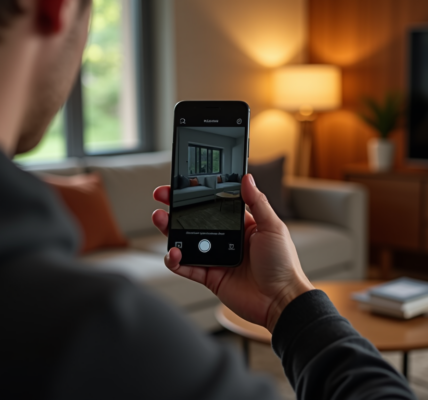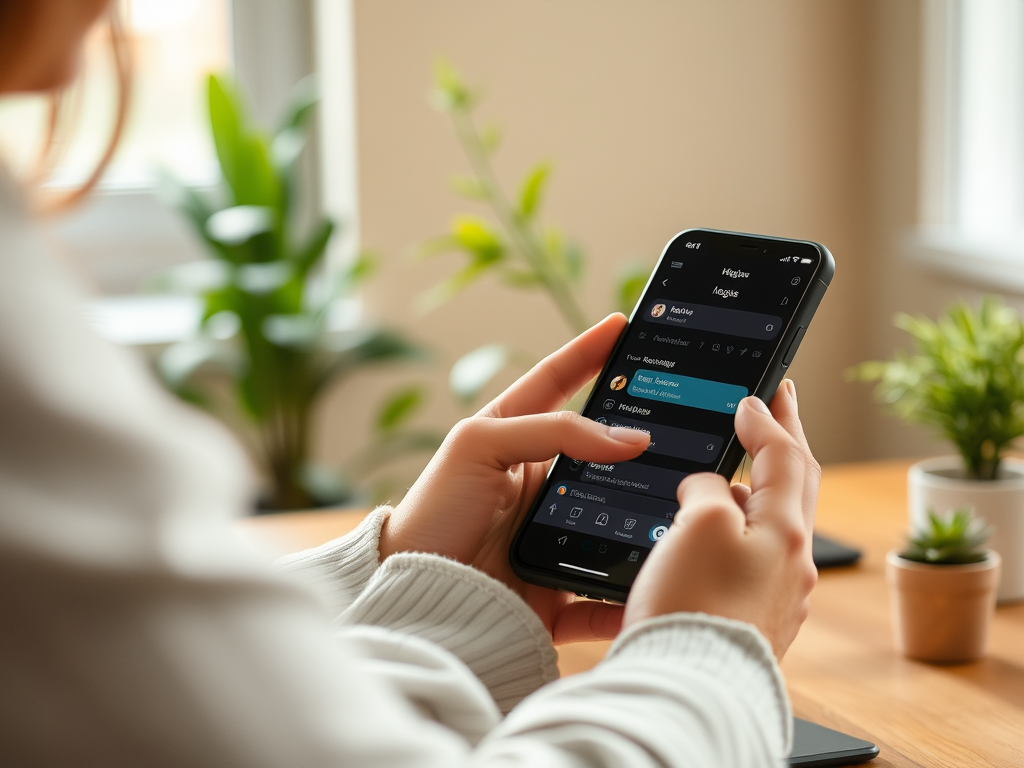When it comes to securing sensitive files on your Mac, password protecting a Zip file is both practical and effective. This approach is an excellent way to safeguard information that you may not want others to access without your explicit permission. In this article, we will explore three distinct methods you can use to password protect a Zip file on your Mac. Each approach offers a unique set of features, ensuring that you find a solution tailored to your specific needs.
1. Using Terminal

One of the most direct methods of password protecting a Zip file on Mac is by using Terminal. This built-in utility allows you to input command lines to achieve a variety of tasks, including the creation of protected archives. Terminal is particularly useful if you prefer not to download external software. To begin, open Terminal from your Applications folder or use Spotlight to quickly find it.
With Terminal open, navigate to the directory where your file is located using the cd command. Once there, use the following command to create a password-protected Zip file:
zip -e archive_name.zip file_to_zip
You’ll be prompted to enter a password, effectively encrypting the file. Ensure you choose a strong password to enhance security. The -e flag in the command is crucial as it specifies encryption, and after execution, your original file will remain intact while the new Zip file is created with the provided password.
2. Using Third-Party Software
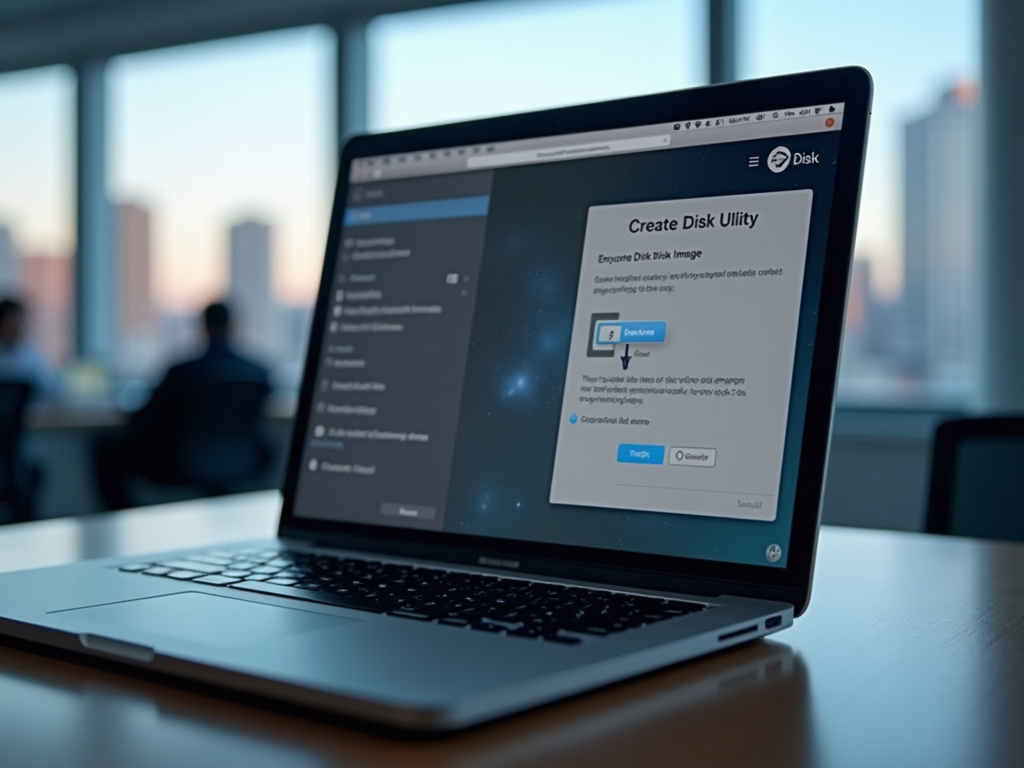
If you find Terminal intimidating or prefer a more user-friendly interface, third-party software can be an excellent alternative. Many applications are available that provide robust security features with minimal hassle. Archiver and Keka are popular choices among Mac users thanks to their intuitive interfaces and reliable performance.
To use software like Archiver, first download and install it from the Mac App Store. Once installed, open the application and navigate to the files you wish to compress. Follow these steps:
- Select the files you need to archive.
- Look for an option like “Create Zip” or “Compress with Password”…
- Enter your desired password when prompted.
- Complete the process and save your newly created Zip file.
Third-party tools often include additional features such as batch processing and the ability to create self-extracting archives, providing a more comprehensive solution for your file security needs.
3. Using Finder and Encrypted Disk Images
While it’s not directly password protecting a Zip file, creating an encrypted disk image using Finder is another effective solution. This approach allows you to bundle multiple files in a safe container that can only be accessed with a password. Start by launching Disk Utility from the Applications folder.
In Disk Utility, click on “File” in the menu bar, choose “New Image,” then “Image from Folder.” Select the folder containing the files you wish to protect. During this process, you will be prompted to choose an encryption level and to set a password.
While disk images are not identical to Zip files, this method offers an encrypted layer of security that can be ideal if you need to protect multiple files or larger directories. The resulting image file can be mounted and accessed like a standard drive, only unlocking with the correct password.
Conclusion
In today’s digital landscape, protecting your sensitive information is more important than ever. Whether you choose to use Terminal, third-party software, or Finder’s disk image capabilities, any of these methods will effectively secure your Zip files. Each option offers its own advantages, so consider your personal preferences and specific needs when deciding which method to employ. Ensuring that your confidential data is protected will offer peace of mind and prevent unauthorized access.
Frequently Asked Questions
1. Can I remove the password from a protected Zip file?
Yes, you can remove the password by extracting the contents of the Zip file and compressing them again without password protection. Note that this requires the original password for extraction.
2. Is the encryption level the same for Terminal and third-party software?
This can vary. Terminal uses standard encryption, but third-party software might offer stronger encryption algorithms as part of their features. Always check the specifications of the software you choose.
3. Will encrypting a file affect its quality or integrity?
No, encrypting a file does not alter its quality or integrity. The only change is that the file is secured with a password to prevent unauthorized access.
4. Are there limits on the file size I can encrypt?
While there are theoretical limits, they are often high enough not to impact typical usage scenarios. However, larger files may take longer to encrypt and transfer.
5. Do encrypted Zip files work on non-Mac computers?
Yes, encrypted Zip files can be opened on non-Mac computers as long as the software used to open them supports the encryption format and the correct password is provided.