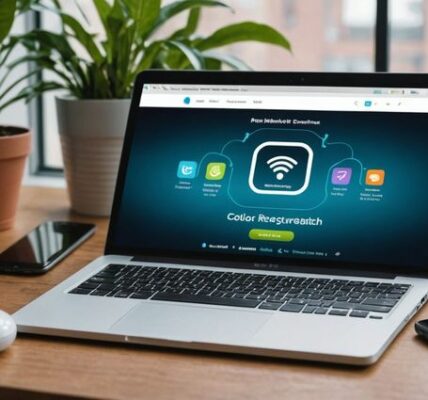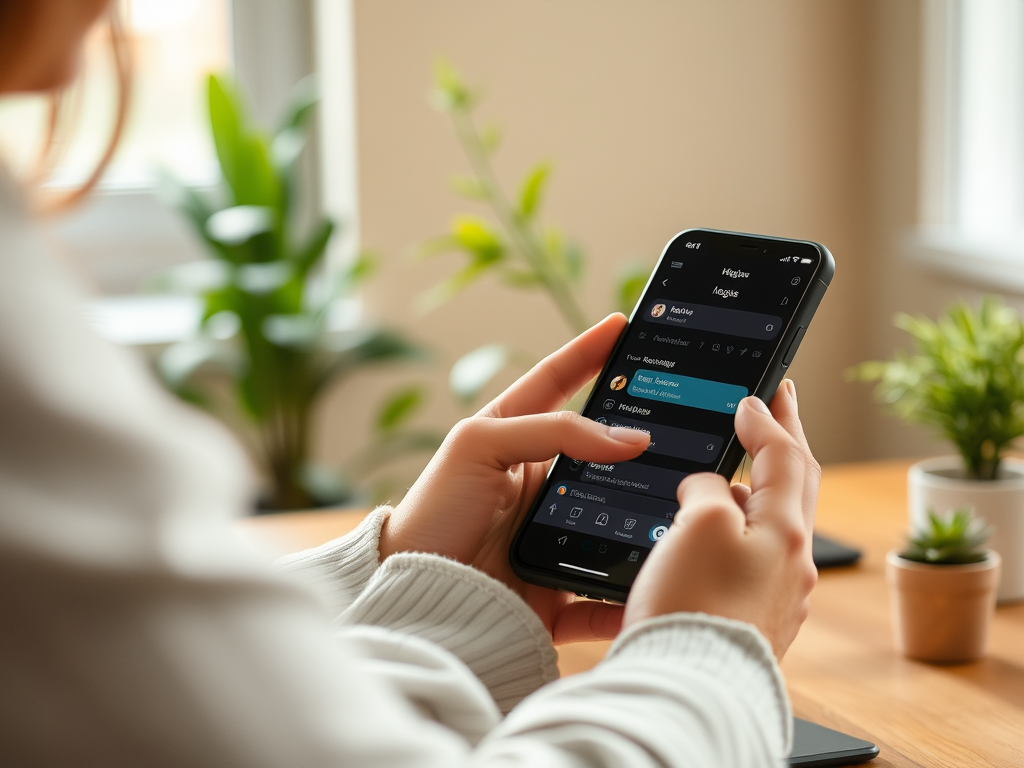Setting up a monitor is a key aspect of effective work and comfortable spending time at the computer. Whether you’re gearing up for graphics work, planning a long gaming marathon, or simply want to reduce eye fatigue, a properly configured monitor can greatly improve your productivity and overall PC experience. In this article, we’ll go over the important steps of setting up a monitor, including physical installation, adjusting resolution, brightness, contrast, and color adjustments, and give tips for solving the most common problems.
Set up your monitor to avoid eye strain

First, let’s talk about how to set up your monitor so that your eyes don’t get tired; brightness and contrast play a key role in providing a healthy and comfortable environment for your eyes. It’s important to find a balance that minimizes eye strain while still providing a crisp, clear image. This is where optimal monitor brightness and contrast settings for your eyes, recommended by vision health experts, come into play.
Understanding monitor settings

Screen resolution
The key to optimizing your monitor is to set the screen resolution correctly. This setting affects the clarity of your images and texts. Ideally, the resolution should match that recommended by the manufacturer and be the highest possible for your screen. This ensures an optimal picture without distortion or pixelation.
Screen refresh rate
When it comes to screen refresh rate, a high refresh rate is your key to a smooth picture. For normal tasks, 60 Hz is sufficient, but gamers should consider frequencies of 144 Hz and higher for maximum response and comfort.
- Screen resolution – you should choose based on the tasks and capabilities of your monitor.
- Refresh rate – 60 Hz is suitable for standard needs, but for games and professional purposes a higher rate is preferable.
Basic monitor setup steps

Physically installing the monitor
Before moving on to software setup, you need to make sure that the monitor is physically positioned correctly. Adjust its height so that the top edge of the screen is at eye level or slightly lower. This will reduce the likelihood of fatigue and neck pain. The angle of the screen should ensure minimal reflection of ambient light, and it is recommended to keep the distance to the monitor at arm’s length.
Brightness and Contrast Settings
See the section on how to properly adjust brightness and contrast monitor, we go into detail. Start with your monitor’s preset settings and gradually adjust them until you reach a level that is comfortable for your eyes in the varying lighting conditions of your space. These settings may need to be reviewed occasionally as changing seasons or changes in work location may require additional adjustments.
Color Calibration
Color Calibration is the process that allows your monitor to display accurate colors . Your operating system’s built-in tools or third-party software can significantly improve image quality by displaying colors more accurately.
| Settings | Recommendations |
|---|---|
| Physical position | Eye level, tilt angle, arm’s length |
| Screen resolution | Compliance with the manufacturer’s recommendations and the maximum possible for your monitor |
| Refresh rate | 60 Hz for standard tasks, higher for games and professional work |
| Brightness and contrast | Ideal settings for different tasks |
| Color calibration | Usage OS tools or specialized software |
Advanced settings and fine-tuning
After completing the basic settings, you should pay attention to the advanced parameters that can give an additional advantage in depending on your needs. For example, using various modes and filters, you can improve the image, including creating clearer edges or increasing color saturation.
Solving problems with the monitor
When working with the monitor, we may encounter various problems . In this section, we will analyze the most common difficulties and suggest ways to solve them. If, for example, after making adjustments, the image appears distorted or the colors appear unnatural, additional color calibration may be required. Problems such as screen flickering or moiré are most often related to incorrect resolution or refresh rate and can be resolved by returning or adjusting the default settings. Try to correct problems one by one so that you clearly understand what action led to the improvement of the situation.
It is also important to understand when to seek professional help. If you encounter an unresolved problem such as persistent horizontal stripes or broken pixels, and software settings do not help, then this may be a sign of a hardware failure.
- Screen flickering – check the refresh rate and connection cable .
- Image distortion – re-adjust resolution and check color calibration.
Conclusions
Monitor setup can be quite an individual task, as different users prefer different parameters depending on your needs and light conditions. What we learned today is not only how to set up a computer monitor, but also how to tailor it to personal preferences and work processes. We’ve covered everything from physical installation to advanced settings that can help you not only improve your work experience, but also prevent health problems.
Frequently Asked Questions
Question 1: How often should you color calibrate your monitor?
We recommend color calibration every few months or when lighting conditions change. If you work with graphics or photography, you may need to calibrate colors more frequently.
Question 2: What are the best tools to use for color calibration?
You can use built-in tools for color calibration operating system, such as Display Calibration Center in Windows or Display in Mac OS, as well as specialized software and hardware calibrators.
Question 3: What is the ideal refresh rate for gaming?
For gaming, monitors with a refresh rate of 144 Hz or higher are best; the higher the frequency, the smoother the image will be in dynamic scenes.
Question 4: What what to do if the monitor does not save settings after reboot?
Make sure you are using the latest drivers for your monitor and video card. If the problem persists, you may need to reset your monitor or update the software.
Question 5: Is it possible to adjust the monitor to be easier on the eyes?
Yes , this requires optimizing brightness and contrast, and using Blue Light mode or similar technologies that reduce the amount of blue light emitted by the screen.